Customization and Automation in AutoCAD for Improved Productivity
AutoCAD, a leading software in the realm of computer-aided design (CAD), has become indispensable for professionals in architecture, engineering, and construction. The powerful suite of tools it offers allows for precision and efficiency in drafting and designing. However, the true potential of AutoCAD can be unlocked through customization and automation, significantly boosting productivity. By integrating add-ons, scripts, and macros, users can tailor the software to meet their specific needs, streamline workflows, and automate repetitive tasks. This blog explores the various ways to customize AutoCAD for improved productivity, providing examples of automated tasks and custom workflows that can revolutionize drafting processes.
The Power of Customization in AutoCAD
Customization in AutoCAD refers to the ability to modify the software to better suit individual or project-specific requirements. This can be achieved through several means:
- Add-ons and Plugins: AutoCAD supports a wide range of add-ons and plugins that extend its functionality. These tools can be downloaded from Autodesk App Store or third-party developers, offering features that are not available in the standard version of AutoCAD. For example, plugins for advanced 3D modelling, structural analysis, or landscape design can significantly enhance productivity by providing specialized tools tailored to specific tasks. This is particularly beneficial for 3D Architectural Rendering Services, where precision and detail are paramount.
- User Interface (UI) Customization: AutoCAD’s interface can be customized to improve usability and access to frequently used tools. Users can create custom toolbars, menus, and palettes, arranging them in a way that aligns with their workflow. This reduces the time spent searching for commands and tools, allowing for a more efficient design process.
- Custom Commands and Shortcuts: Creating custom commands and keyboard shortcuts can save time by reducing the number of clicks or keystrokes required to execute common tasks. Users can create aliases for frequently used commands or combine multiple commands into a single macro, streamlining their workflow.
Automation in AutoCAD
Automation involves the use of scripts and macros to perform repetitive tasks automatically. This not only saves time but also reduces the risk of errors, ensuring consistency and accuracy in the design process. Here are some ways to automate tasks in AutoCAD:
- LISP Routines: AutoCAD supports AutoLISP, a programming language designed for automating tasks within the software. Users can write LISP routines to automate repetitive tasks, such as drawing standard objects, batch processing multiple files, or applying consistent formatting across drawings. For instance, a LISP routine can be created to automatically label dimensions or generate bill of materials based on the objects in a drawing.
- Script Files: Script files (.scr) can be used to automate sequences of commands in AutoCAD. These files can be created manually or generated through recording commands in the software. Scripts are particularly useful for tasks that need to be repeated across multiple drawings, such as setting up drawing templates, applying standard layers, or plotting drawings to a specific format. This is particularly useful for tasks related to CAD Design and Drafting Services, where consistency and accuracy are critical.
- Action Recorder: The Action Recorder in AutoCAD allows users to record a series of actions and save them as a macro. This feature is ideal for automating repetitive tasks without the need for programming knowledge. For example, if a user frequently needs to insert a specific block, scale it, and place it on a particular layer, they can record these actions and play them back whenever needed.
Examples of Custom Workflows
By combining customization and automation, users can create powerful workflows that enhance productivity and efficiency. Here are a few examples:
- Automated Title Block Insertion and Updating: A common task in drafting is the insertion and updating of title blocks across multiple drawings. By creating a custom script or LISP routine, users can automate the insertion of title blocks, ensuring they are placed in the correct position, scaled appropriately, and populated with the necessary information such as project name, date, and drawing number.
- Layer Management: Managing layers can be a time-consuming task, especially in complex drawings. Custom LISP routines or scripts can be created to automate layer creation, naming, and color assignment based on predefined standards. Additionally, users can automate the process of freezing, thawing, or locking layers based on specific criteria, ensuring a clean and organized drawing environment.
- Batch Plotting: Plotting multiple drawings can be a tedious process. Automation tools can streamline this task by allowing users to select a set of drawings and plot them to a specified format and printer in a single operation. Custom scripts can be created to handle different plot configurations, saving time and reducing the risk of errors.
- Dynamic Blocks and Parametric Constraints: Using dynamic blocks and parametric constraints, users can create intelligent objects that automatically adjust based on user inputs. For example, a dynamic door block can be created to automatically resize and flip based on the wall thickness and orientation, reducing the need for manual adjustments and ensuring consistency across the drawing. This is particularly beneficial when designing complex structures, such as when you need to Build A Basement Entrance, ensuring precise measurements and adjustments.
Conclusion
Customization and automation in AutoCAD are powerful strategies for improving productivity and efficiency in the drafting process. By leveraging add-ons, scripts, and macros, users can tailor the software to their specific needs, streamline workflows, and automate repetitive tasks. Whether it’s creating custom commands, automating title block insertion, or managing layers, these techniques can save time, reduce errors, and enhance the overall quality of the design. Embracing these tools and techniques can transform the way professionals work with AutoCAD, unlocking its full potential and driving greater productivity in their projects, particularly for services like 3D Architectural Rendering Services and CAD Design and Drafting Services.